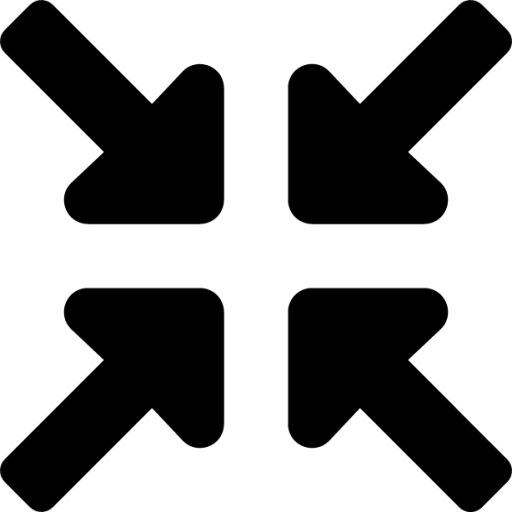Share This Tool
Convert PNG to PDF
Easily convert PNG images to PDF format with our free online tool png to pdf converter. No sign-up required! Transform your files now.
In the digital age, we often come across situations where we need to convert file formats for various purposes. One common conversion is from PNG (Portable Network Graphics) to PDF (Portable Document Format). Both formats have their unique characteristics and use cases, and understanding how to convert between them can be highly beneficial. In this comprehensive guide, we will delve into the reasons for converting PNG to PDF, the methods to do so, and the benefits of each format.
How to Convert Png to PDF ?
- First of all, select JPG & upload file For Converter. PNG to PDF tool.
- You can adjust quality, page preview related settings, etc.
- You can also rotate PNG images as you wish.
- Also, compress Pdf file size from the PNG to PDF tool.
- Finally, download converted PDF from convert PNG to PDF tool.
Why should Convert PNG to PDF?
1. Preservation of Quality: PDF files are known for retaining the quality of images and text, making them ideal for documents intended for printing or sharing while maintaining visual fidelity.
2. Ease of Viewing: PDF files offer a standardized format that ensures consistency across different devices and platforms. This makes them suitable for documents that need to be viewed or printed by multiple users.
3. Document Security: PDFs can be password-protected and encrypted, providing an additional layer of security for sensitive information.
4. Multiple Images into One File: PDFs allow you to combine multiple PNG images into a single document, streamlining file organization and presentation.
Methods to Convert PNG to PDF
1. Online Conversion Tools: Various online tools such as Smallpdf, ILovePDF, and Zamzar offer free services to convert PNG files to PDF. Simply upload your PNG file, choose the conversion settings, and download the resulting PDF.
2. Using Software: Image editing software like Adobe Photoshop, GIMP, or online platforms like Canva, provide options to save or export PNG files as PDFs. This method offers more control over customization and quality settings.
3. Print to PDF Option: On Windows, you can use the 'Print to PDF' feature to convert PNG files. Simply open the PNG image in a viewer, select Print, choose 'Microsoft Print to PDF' as the printer, and save the file as a PDF.
4. Command Line Tools: For tech-savvy users, command line tools like ImageMagick or Ghostscript offer advanced options to batch convert PNG files to PDF using scripts or commands.
Benefits of Converting PNG to PDF
1. File Compression: PDF files can compress images and text, reducing file size without compromising quality, making them easier to share and store.
2. Text Recognition: PDF files can be made searchable by using Optical Character Recognition (OCR) technology, allowing you to search for text within the document.
3. Cross-Platform Compatibility: PDF files can be viewed on any device with a PDF reader, ensuring that your converted files can be easily accessed across different platforms.
4. Easy Editing: While PNG is a static image format, PDF files can be easily edited using software like Adobe Acrobat, allowing for annotations, form filling, and other modifications.
Conclusion of Png To Pdf Converter
In conclusion, converting PNG files to PDF offers versatility, convenience, and enhanced functionality for various purposes. Whether it's for archiving documents, creating presentations, or sharing images across devices, knowing how to convert between these formats is a valuable skill in today's digital landscape. With the methods and benefits outlined in this guide, you can efficiently transform your PNG files into PDFs and harness the advantages of both formats.
- More Tools For Converter
-
 To Convert
To Convert 
-
 To Convert
To Convert 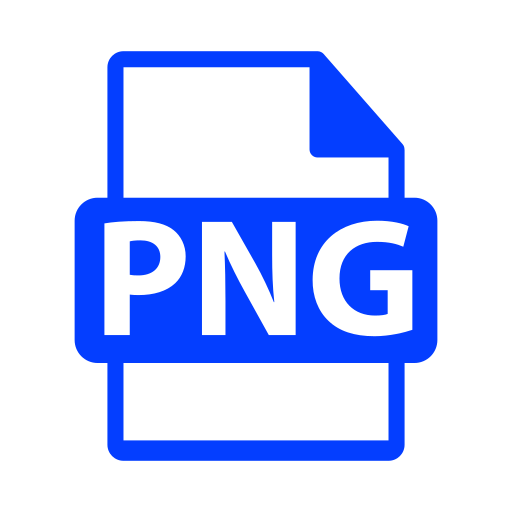
-
 To Convert
To Convert 
-
 To Convert
To Convert 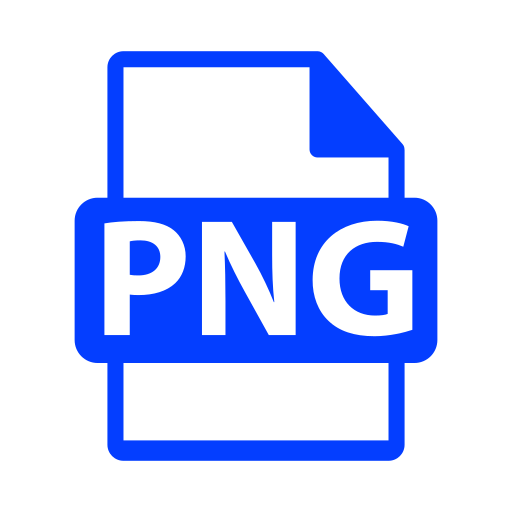
-
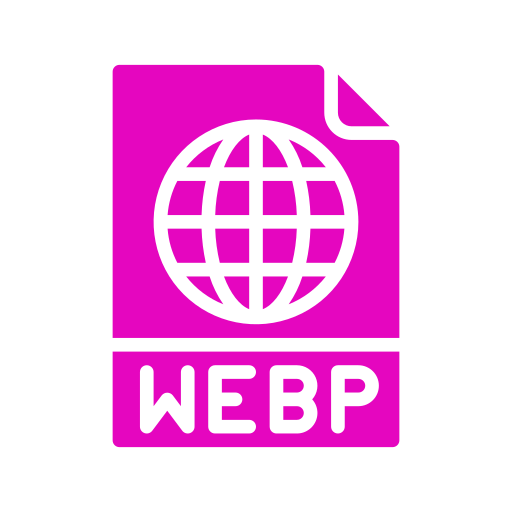 To Convert
To Convert 
-
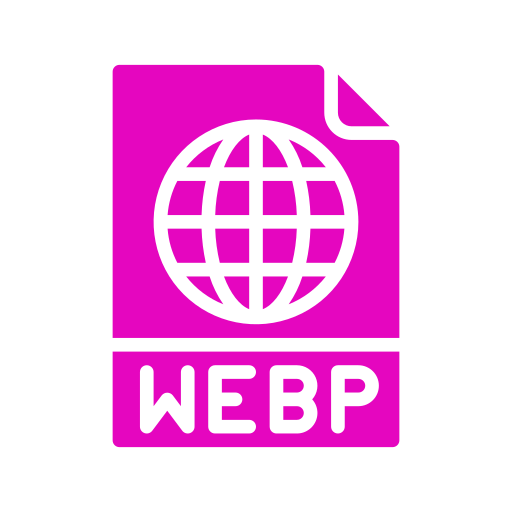 To Convert
To Convert 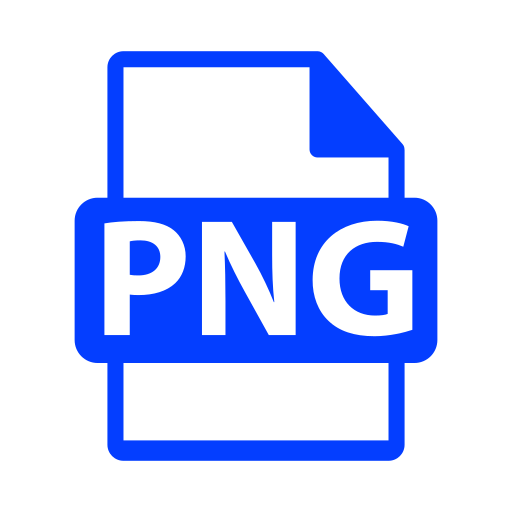
-
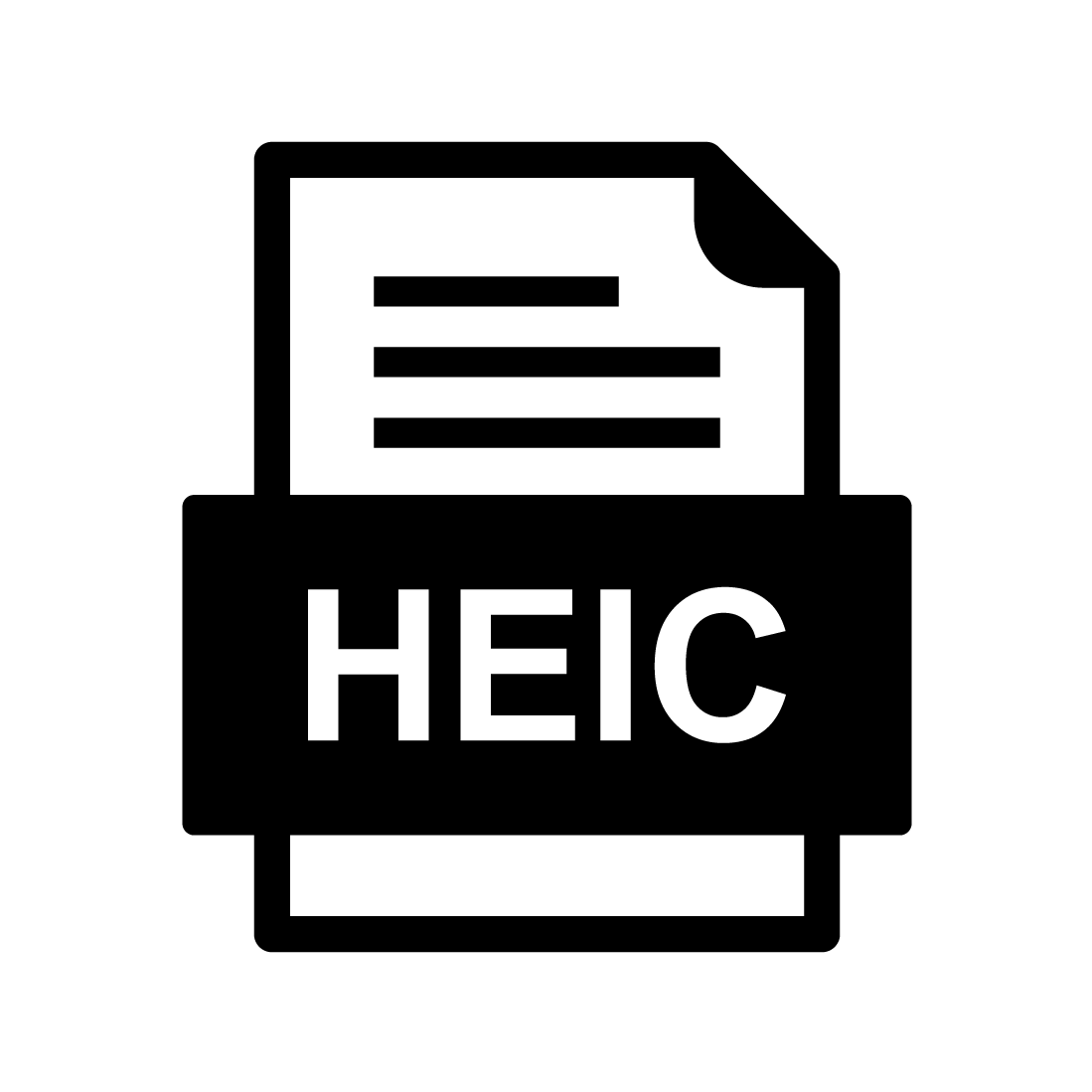 To Convert
To Convert 
-
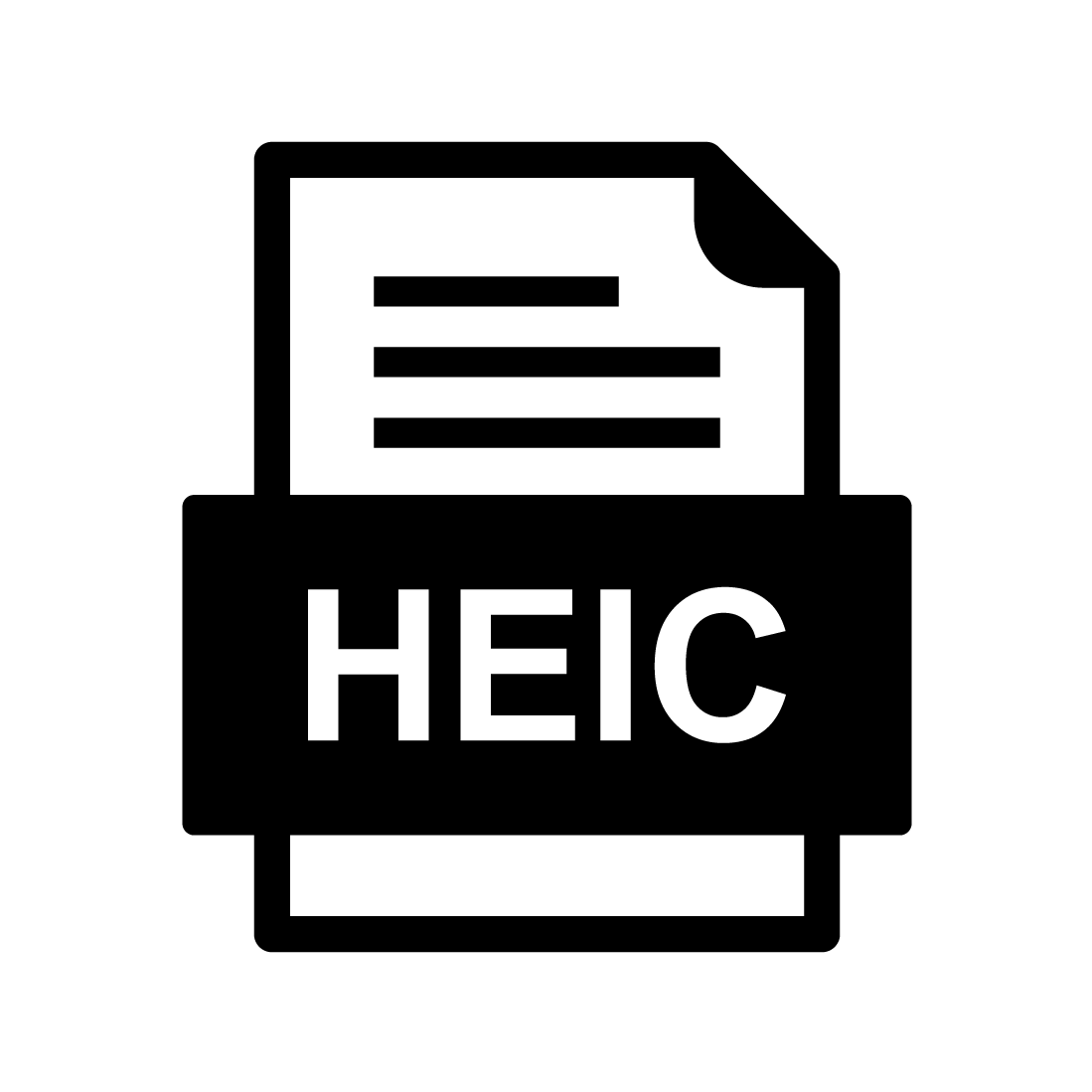 To Convert
To Convert 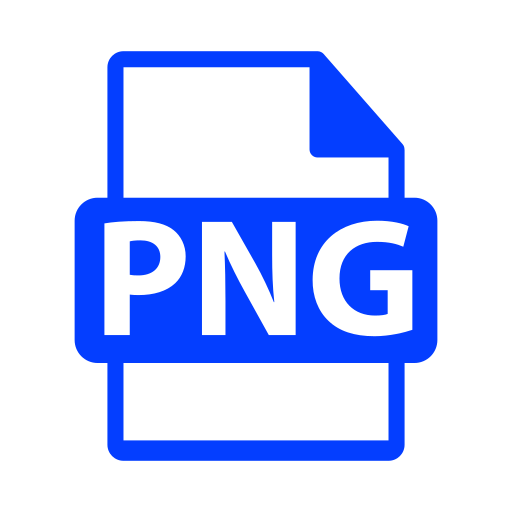
-
 To Convert
To Convert 
-
 To Convert
To Convert 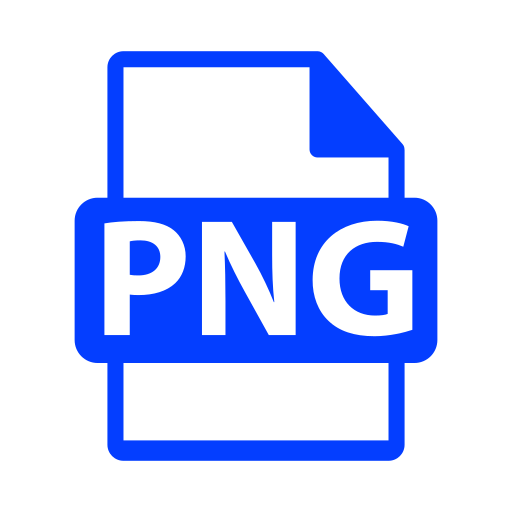
-
 To Convert
To Convert 
-
 To Convert
To Convert 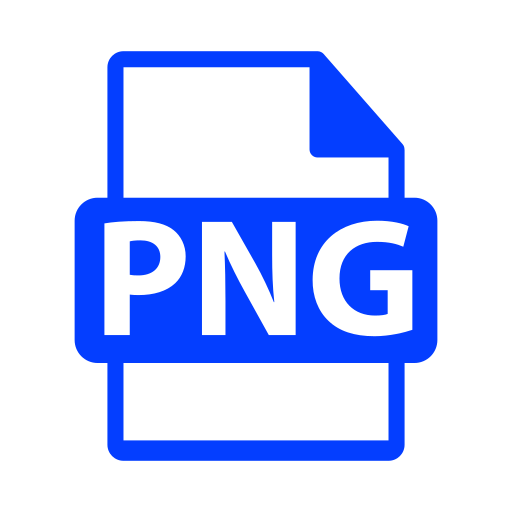
-
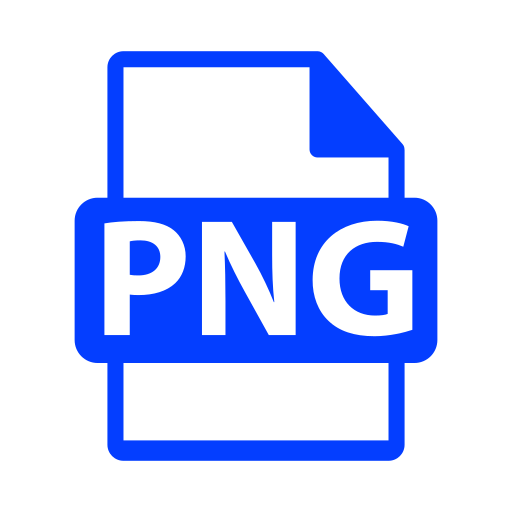 To Convert
To Convert 
-
 To Convert
To Convert 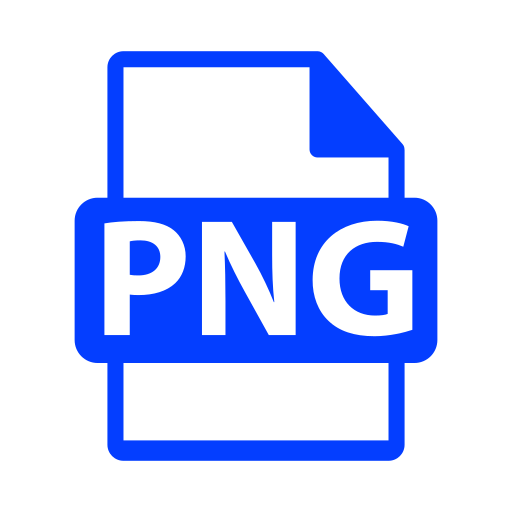
-
 To Convert
To Convert 
-
 To Convert
To Convert 
-
 To Convert
To Convert 
-
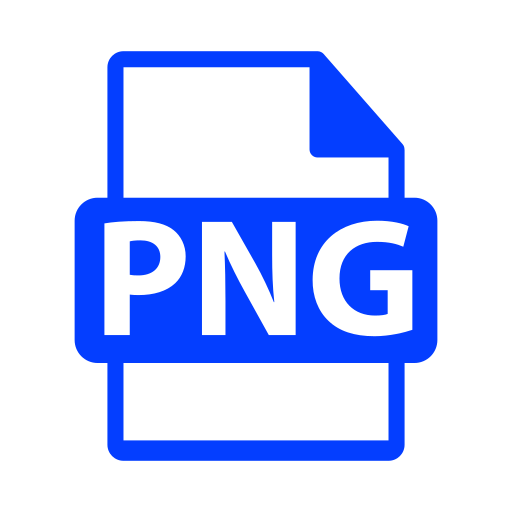 To Convert
To Convert 
- More Tools
-
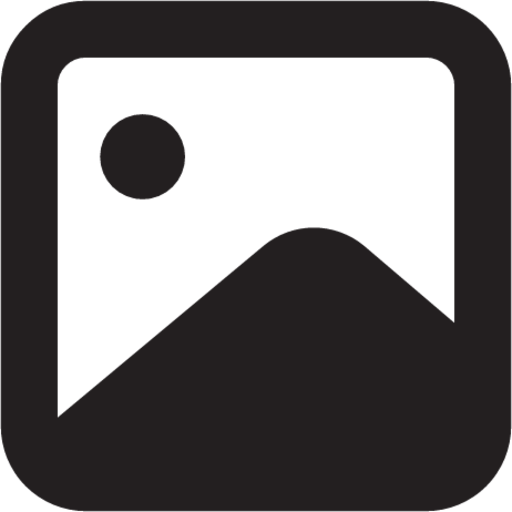 Image-Resize
Image-Resize 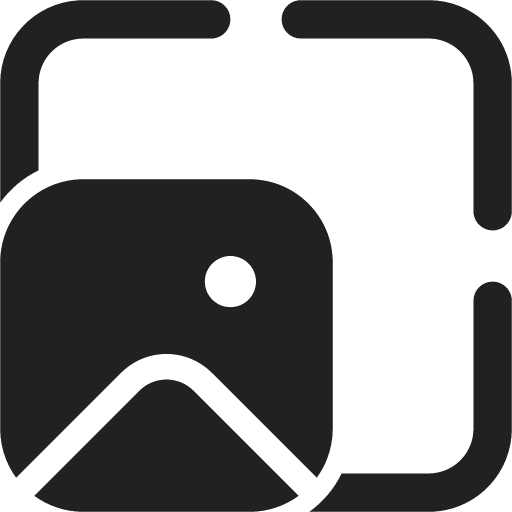
-
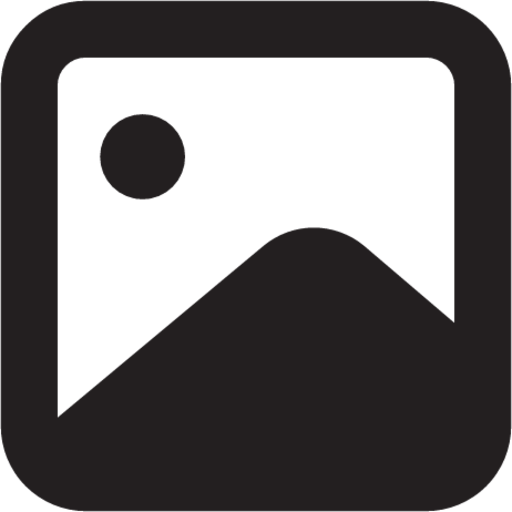 Image-Editor
Image-Editor 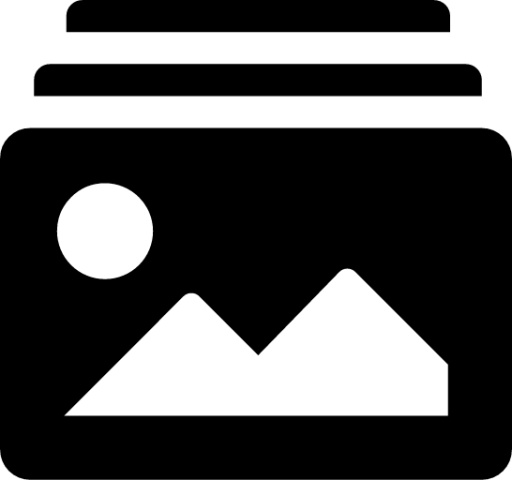
-
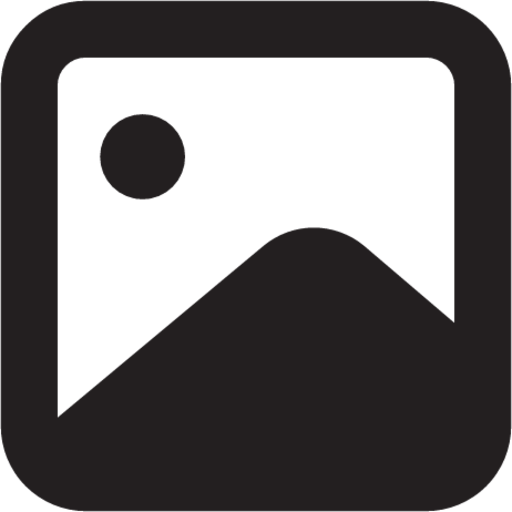 Image-Cropp
Image-Cropp 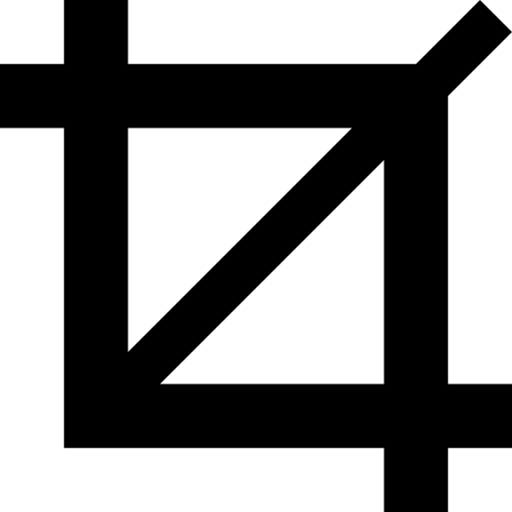
-
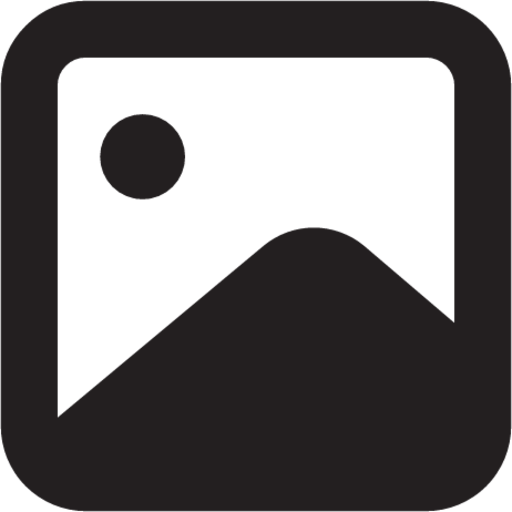 Compressor
Compressor